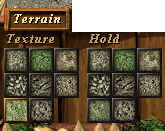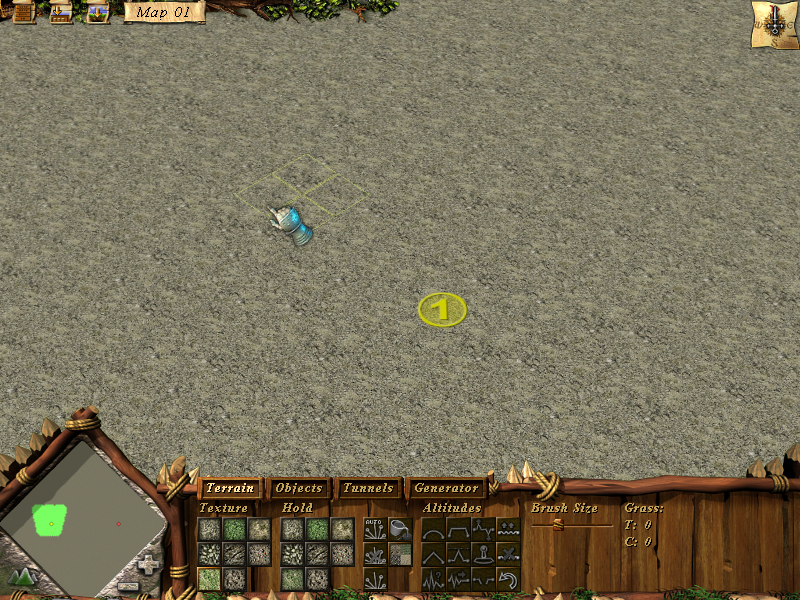
The next step after all parameters have been set is to shape the terrain. This is done by bending a basic, flat mesh and applying textures to it. There are few ways to create the terrain: manually, by using the Terrain Tab, or using the built in generators under the Generator Tab.
To give your map more realistic look, you can choose from the Supplements option a variety of small objects like bunches of flowers, stones, cracks etc that can be applied later onto a terrain surface.